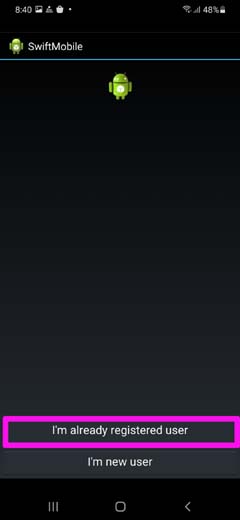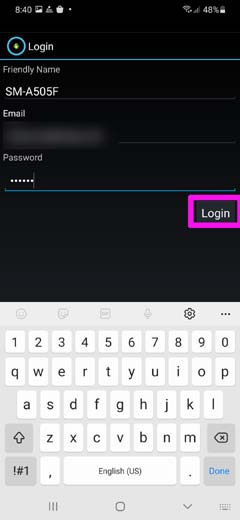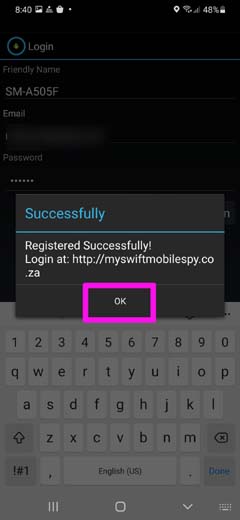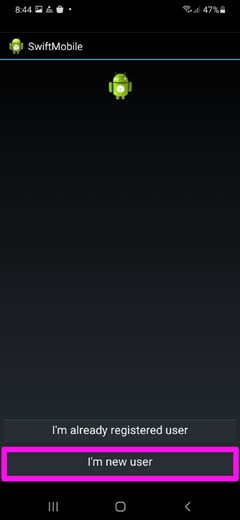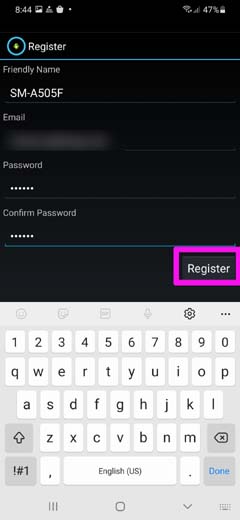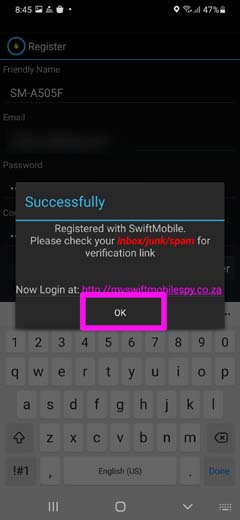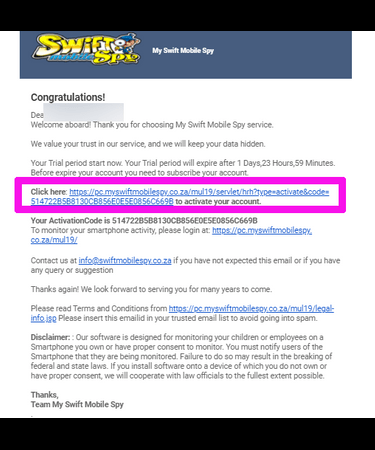1.1 Android 7 and above
1.1.1 Lock Application in Oppo/Vivo/Redmi/Mi/Samsung
- Open recent Apps.
- Long Press on WiFi (Our application).
- You will get the Lock button. Click on it.
1.1.2 Hide App Icon with Permission Tool (Android >= 10)
- To do special settings in Android 10, you need to connect the phone with the Windows Desktop and run the Permission Tool.
- Refer detailed steps at Settings-android10
1.2 Make Application Trusted
1.2.1 SAMSUNG (Android >= 7)
- Settings >> Device maintenance >> Battery >> (bottom) Click on Unmonitored apps >> Add apps >> Select “WiFi Service”.
- Settings >> Apps >> WiFi Service >> Mobile data >> Allow background data usage & Allow app while Data saver >> Turn ON
SAMSUNG GALAXY 8.0 DEVICES (like Galaxy s9, s9+, s8 , s8+)
- Go to Settings >> Lockscreen & Security >> App Permission Monitor >> Disable “WiFi Service”.
- Settings >> Device maintenance >> Battery >> Unmonitored apps >> Add apps >> WiFi Service >> DONE
- Settings >> Apps >> WiFi Service >> Mobile data >> Allow background data usage & Allow app while Data saver >> Turn ON
- Settings >> Apps >> WiFi Service >> Battery >> Allow background activity >> Turn ON
1.3 HUAWAI
- Phone Manager >> Power saving >> Protected apps.
- Make sure “WiFi Service” is protected.
Huawei (Android 8 and above)
- Settings >> Apps & notifications >> Apps >> WiFi Service >> Battery >> Power-intensive prompt >> Power OFF
- Settings >> Apps & notifications >> Apps >> WiFi Service >> Battery >> Launch >> Manage automatically >> Power OFF
1.4 REDMI
- Open Application “Security” >> Go to Permission >> AutoStart >> Enable “WiFi Service”.
- Go to Settings >> Additional Settings >> Privacy >> Disable “Verify apps”.
1.5 vivo
- Open autostart application and enable “WiFi Service”.
- Open IManager application and enable “WiFi Service”.
1.6 INFINIX
- Open Application “XOS family” >> X Manager >> Auto-Start Manager >> Enable “WiFi Service”.
- Make sure “WiFi Service” is protected..
INFINIX(Above OS 8.0/8.1)
- Phone Master >> Toolbox >> Auto-start management >> Enable “WiFi Service”.
- Phone Master >> Me >> Settings >> Protected app >> Enable “WiFi Service”
1.7 OPPO
- Open “Settings” >> “Security Settings”.
- Click on “Data Saving”.
- Click on “Add apps that run in background” and select “WiFi Service”.
OPPO (Android 6 and above)
- Settings >> Battery >> Energy Saver >> “WiFi Service” >> Background Freeze >> Power OFF
- Settings >> Battery >> Energy Saver >> “WiFi Service” >> Background Freeze >> Power OFF
- Settings >> Battery >> Energy Saver >> “WiFi Service” >> Abnormal Apps Optimization >> Power OFF
- Settings >> App Management >> Installed >> “WiFi Service” >> Permissions >> Allow All
Oppo 8.0 or higher
- Settings >> App Management >> “Wifi service” >>Allow Auto Startup >> Enable
- Settings >> App Management >>”wifi service” >> Power saver >> Allow background running >> Power OFF